How to Delete Avira Mobile Security
Published by: Avira HoldingRelease Date: December 04, 2023
Need to cancel your Avira Mobile Security subscription or delete the app? This guide provides step-by-step instructions for iPhones, Android devices, PCs (Windows/Mac), and PayPal. Remember to cancel at least 24 hours before your trial ends to avoid charges.
Guide to Cancel and Delete Avira Mobile Security
Table of Contents:
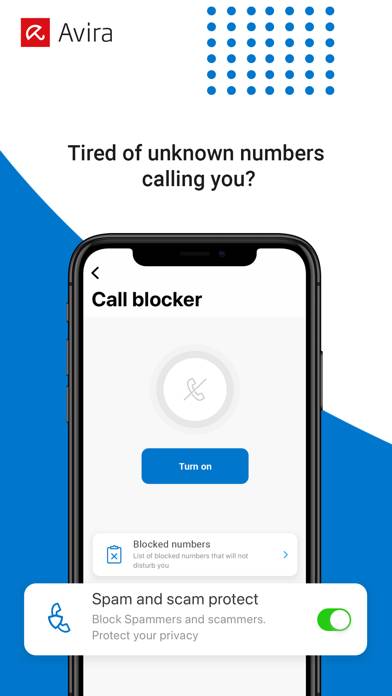
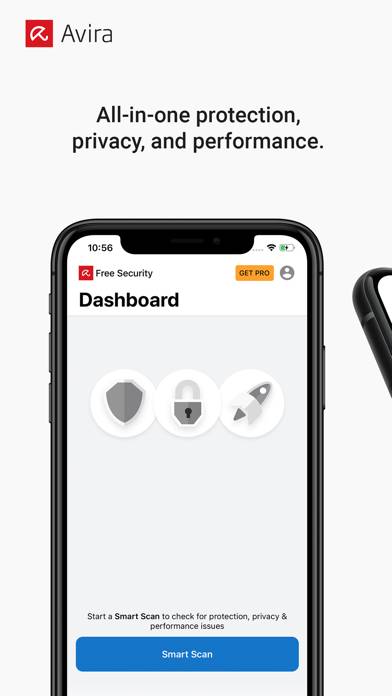
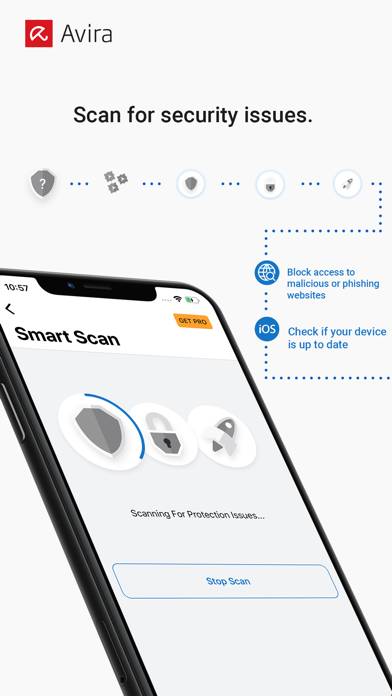
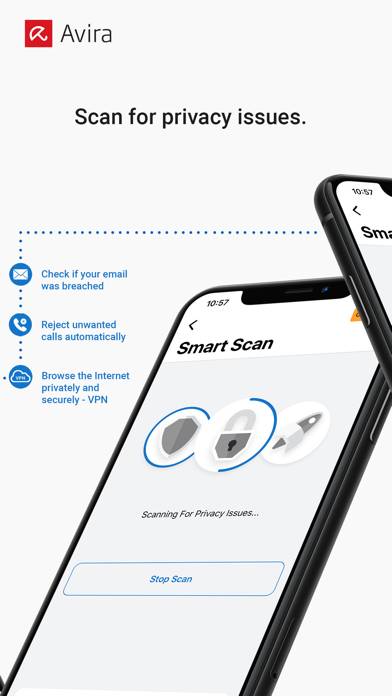
Avira Mobile Security Unsubscribe Instructions
Unsubscribing from Avira Mobile Security is easy. Follow these steps based on your device:
Canceling Avira Mobile Security Subscription on iPhone or iPad:
- Open the Settings app.
- Tap your name at the top to access your Apple ID.
- Tap Subscriptions.
- Here, you'll see all your active subscriptions. Find Avira Mobile Security and tap on it.
- Press Cancel Subscription.
Canceling Avira Mobile Security Subscription on Android:
- Open the Google Play Store.
- Ensure you’re signed in to the correct Google Account.
- Tap the Menu icon, then Subscriptions.
- Select Avira Mobile Security and tap Cancel Subscription.
Canceling Avira Mobile Security Subscription on Paypal:
- Log into your PayPal account.
- Click the Settings icon.
- Navigate to Payments, then Manage Automatic Payments.
- Find Avira Mobile Security and click Cancel.
Congratulations! Your Avira Mobile Security subscription is canceled, but you can still use the service until the end of the billing cycle.
Potential Savings for Avira Mobile Security
Knowing the cost of Avira Mobile Security's in-app purchases helps you save money. Here’s a summary of the purchases available in version 6.14:
| In-App Purchase | Cost | Potential Savings (One-Time) | Potential Savings (Monthly) |
|---|---|---|---|
| Identity & Web Protection | $1.99 | $1.99 | $24 |
| Identity & Web Protection | $14.99 | $14.99 | $180 |
| Identity & Web Protection | $14.99 | $14.99 | $180 |
| Identity & Web Protection | $5.49 | $5.49 | $66 |
| Prime Mobile Trial | $22.99 | $22.99 | $276 |
| Pro+Unlimited VPN+Spam Caller | $29.99 | $29.99 | $360 |
| Pro+Unlimited VPN+Spam Caller | $34.99 | $34.99 | $420 |
| Pro: Identity & Web Protection | $5.49 | $5.49 | $66 |
| Ultimate Security - Pro + VPN | $22.99 | $22.99 | $276 |
| Ultimate Security - Pro + VPN | $3.49 | $3.49 | $42 |
Note: Canceling your subscription does not remove the app from your device.
How to Delete Avira Mobile Security - Avira Holding from Your iOS or Android
Delete Avira Mobile Security from iPhone or iPad:
To delete Avira Mobile Security from your iOS device, follow these steps:
- Locate the Avira Mobile Security app on your home screen.
- Long press the app until options appear.
- Select Remove App and confirm.
Delete Avira Mobile Security from Android:
- Find Avira Mobile Security in your app drawer or home screen.
- Long press the app and drag it to Uninstall.
- Confirm to uninstall.
Note: Deleting the app does not stop payments.
How to Get a Refund
If you think you’ve been wrongfully billed or want a refund for Avira Mobile Security, here’s what to do:
- Apple Support (for App Store purchases)
- Google Play Support (for Android purchases)
If you need help unsubscribing or further assistance, visit the Avira Mobile Security forum. Our community is ready to help!
What is Avira Mobile Security?
Avira mobile security test and review android anti-virus test:
We’re a multi-award-winning German security company with +30 years of experience and a global vision: To keep people connected and secure in our digital world.
Avira loves iPhones. Your phone is state-of-the-art—give it privacy and security to match:
• Care about your Privacy? Keep your data safe and your online activity anonymous with our Free VPN
• Email leaked? Find out fast with Identity Safeguard
• Browsing online? Web Protection checks the safety of sites first