How to Delete Caesars Slots
Published by: PlaytikaRelease Date: September 18, 2024
Need to cancel your Caesars Slots subscription or delete the app? This guide provides step-by-step instructions for iPhones, Android devices, PCs (Windows/Mac), and PayPal. Remember to cancel at least 24 hours before your trial ends to avoid charges.
Guide to Cancel and Delete Caesars Slots
Table of Contents:
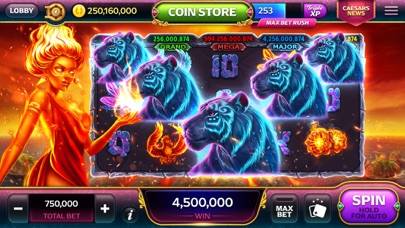



Caesars Slots Unsubscribe Instructions
Unsubscribing from Caesars Slots is easy. Follow these steps based on your device:
Canceling Caesars Slots Subscription on iPhone or iPad:
- Open the Settings app.
- Tap your name at the top to access your Apple ID.
- Tap Subscriptions.
- Here, you'll see all your active subscriptions. Find Caesars Slots and tap on it.
- Press Cancel Subscription.
Canceling Caesars Slots Subscription on Android:
- Open the Google Play Store.
- Ensure you’re signed in to the correct Google Account.
- Tap the Menu icon, then Subscriptions.
- Select Caesars Slots and tap Cancel Subscription.
Canceling Caesars Slots Subscription on Paypal:
- Log into your PayPal account.
- Click the Settings icon.
- Navigate to Payments, then Manage Automatic Payments.
- Find Caesars Slots and click Cancel.
Congratulations! Your Caesars Slots subscription is canceled, but you can still use the service until the end of the billing cycle.
Potential Savings for Caesars Slots
Knowing the cost of Caesars Slots's in-app purchases helps you save money. Here’s a summary of the purchases available in version 5.38:
| In-App Purchase | Cost | Potential Savings (One-Time) | Potential Savings (Monthly) |
|---|---|---|---|
| Advanced Package - $4.99. | $4.99 | $4.99 | $60 |
| Caesars Slots $3 | $2.99 | $2.99 | $36 |
| Caesars Slots $5 | $4.99 | $4.99 | $60 |
| Deluxe Package - $9.99. | $9.99 | $9.99 | $120 |
| Jumbo Package - $99.99. | $99.99 | $99.99 | $1,200 |
| Mini Package | $2.99 | $2.99 | $36 |
| Mini Package - $1.99 | $1.99 | $1.99 | $24 |
| Pro Package | $24.99 | $24.99 | $300 |
| Pro Package - $19.99. | $19.99 | $19.99 | $240 |
| Respin bonus - $2.99 | $2.99 | $2.99 | $36 |
Note: Canceling your subscription does not remove the app from your device.
How to Delete Caesars Slots - Playtika from Your iOS or Android
Delete Caesars Slots from iPhone or iPad:
To delete Caesars Slots from your iOS device, follow these steps:
- Locate the Caesars Slots app on your home screen.
- Long press the app until options appear.
- Select Remove App and confirm.
Delete Caesars Slots from Android:
- Find Caesars Slots in your app drawer or home screen.
- Long press the app and drag it to Uninstall.
- Confirm to uninstall.
Note: Deleting the app does not stop payments.
How to Get a Refund
If you think you’ve been wrongfully billed or want a refund for Caesars Slots, here’s what to do:
- Apple Support (for App Store purchases)
- Google Play Support (for Android purchases)
If you need help unsubscribing or further assistance, visit the Caesars Slots forum. Our community is ready to help!
What is Caesars Slots?
Caesars games free slots and casino game play:
Your casino slots journey starts with a grand welcome bonus of 1,000,000 free coins, and generous daily prizes as you explore the games that thrill you most.
Whether you’re in the mood to discover new games, or to embark on reward-rich adventures through our features and quests, there’s something to be found for every Caesar in our one-of-a-kind Vegas slots game.
● Tackle exciting challenges with rewards fit for a royal, and dive into the Caesars casino world one casino game at a time.
● Explore free slots with thrilling bonus rounds, giving you a whole new way to win big.