How to Delete Feet Finder
Published by: SERKE DOORelease Date: March 07, 2023
Need to cancel your Feet Finder subscription or delete the app? This guide provides step-by-step instructions for iPhones, Android devices, PCs (Windows/Mac), and PayPal. Remember to cancel at least 24 hours before your trial ends to avoid charges.
Guide to Cancel and Delete Feet Finder
Table of Contents:
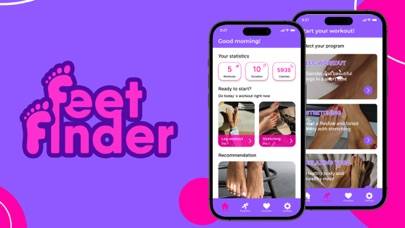
Feet Finder Unsubscribe Instructions
Unsubscribing from Feet Finder is easy. Follow these steps based on your device:
Canceling Feet Finder Subscription on iPhone or iPad:
- Open the Settings app.
- Tap your name at the top to access your Apple ID.
- Tap Subscriptions.
- Here, you'll see all your active subscriptions. Find Feet Finder and tap on it.
- Press Cancel Subscription.
Canceling Feet Finder Subscription on Android:
- Open the Google Play Store.
- Ensure you’re signed in to the correct Google Account.
- Tap the Menu icon, then Subscriptions.
- Select Feet Finder and tap Cancel Subscription.
Canceling Feet Finder Subscription on Paypal:
- Log into your PayPal account.
- Click the Settings icon.
- Navigate to Payments, then Manage Automatic Payments.
- Find Feet Finder and click Cancel.
Congratulations! Your Feet Finder subscription is canceled, but you can still use the service until the end of the billing cycle.
Potential Savings for Feet Finder
Knowing the cost of Feet Finder's in-app purchases helps you save money. Here’s a summary of the purchases available in version 1.00:
| In-App Purchase | Cost | Potential Savings (One-Time) | Potential Savings (Monthly) |
|---|---|---|---|
| Premium Member | $2.99 | $2.99 | $36 |
Note: Canceling your subscription does not remove the app from your device.
How to Delete Feet Finder - SERKE DOO from Your iOS or Android
Delete Feet Finder from iPhone or iPad:
To delete Feet Finder from your iOS device, follow these steps:
- Locate the Feet Finder app on your home screen.
- Long press the app until options appear.
- Select Remove App and confirm.
Delete Feet Finder from Android:
- Find Feet Finder in your app drawer or home screen.
- Long press the app and drag it to Uninstall.
- Confirm to uninstall.
Note: Deleting the app does not stop payments.
How to Get a Refund
If you think you’ve been wrongfully billed or want a refund for Feet Finder, here’s what to do:
- Apple Support (for App Store purchases)
- Google Play Support (for Android purchases)
If you need help unsubscribing or further assistance, visit the Feet Finder forum. Our community is ready to help!
What is Feet Finder?
Playing friday the 13th with my friend feet finder:
Privacy policy:
https://docs.google.com/document/d/1Ti5zVaArg6wyGFnUkkbogoSkRbFXBvUB3tTvw2AKw9A/edit?usp=sharing
Term of use:
https://docs.google.com/document/d/1i8mQr5Jr3Jv-Rz1f2XB6MecYBG6lIJbCAReOQ6aECTg/edit?usp=sharing