How to Delete Karaoke Songs
Published by: Gismart LimitedRelease Date: November 16, 2022
Need to cancel your Karaoke Songs subscription or delete the app? This guide provides step-by-step instructions for iPhones, Android devices, PCs (Windows/Mac), and PayPal. Remember to cancel at least 24 hours before your trial ends to avoid charges.
Guide to Cancel and Delete Karaoke Songs
Table of Contents:
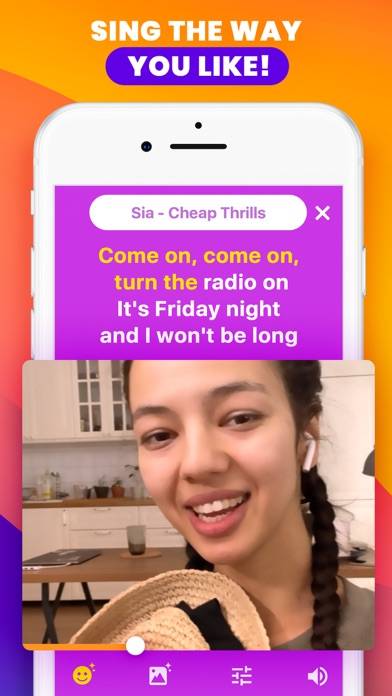
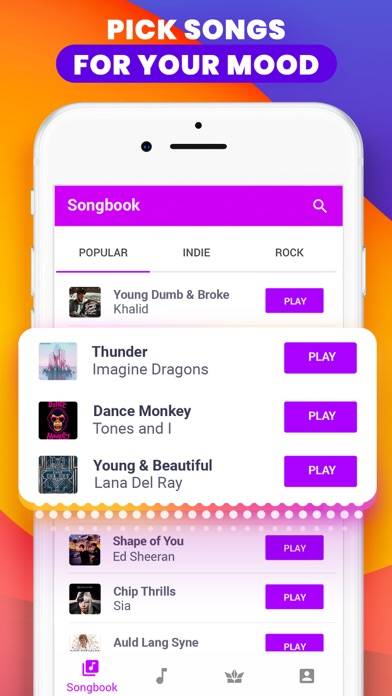
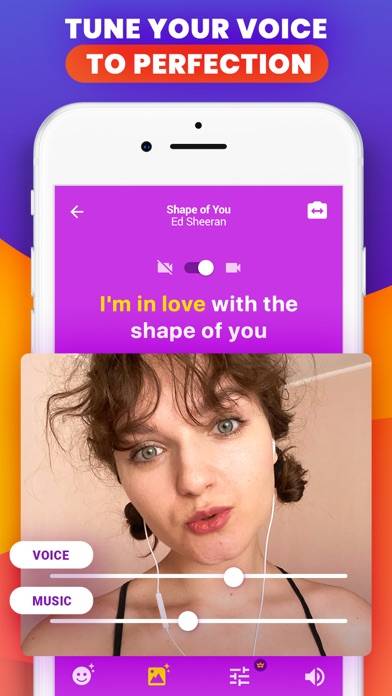
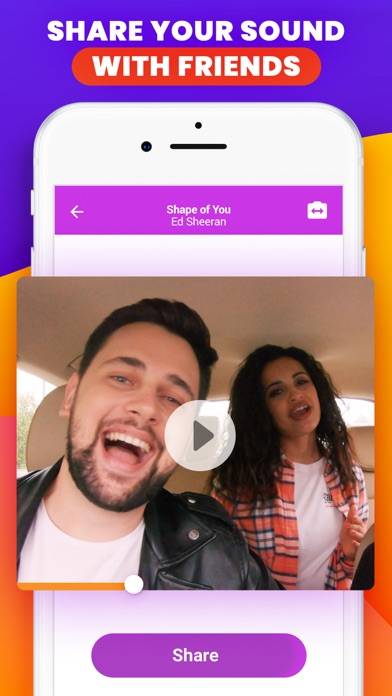
Karaoke Songs Unsubscribe Instructions
Unsubscribing from Karaoke Songs is easy. Follow these steps based on your device:
Canceling Karaoke Songs Subscription on iPhone or iPad:
- Open the Settings app.
- Tap your name at the top to access your Apple ID.
- Tap Subscriptions.
- Here, you'll see all your active subscriptions. Find Karaoke Songs and tap on it.
- Press Cancel Subscription.
Canceling Karaoke Songs Subscription on Android:
- Open the Google Play Store.
- Ensure you’re signed in to the correct Google Account.
- Tap the Menu icon, then Subscriptions.
- Select Karaoke Songs and tap Cancel Subscription.
Canceling Karaoke Songs Subscription on Paypal:
- Log into your PayPal account.
- Click the Settings icon.
- Navigate to Payments, then Manage Automatic Payments.
- Find Karaoke Songs and click Cancel.
Congratulations! Your Karaoke Songs subscription is canceled, but you can still use the service until the end of the billing cycle.
Potential Savings for Karaoke Songs
Knowing the cost of Karaoke Songs's in-app purchases helps you save money. Here’s a summary of the purchases available in version 1.38:
| In-App Purchase | Cost | Potential Savings (One-Time) | Potential Savings (Monthly) |
|---|---|---|---|
| Enjoy Yourself Singing | $3.99 | $3.99 | $48 |
| Enjoy Yourself Singing | $9.99 | $9.99 | $120 |
| Full Access to Pro Features | $14.99 | $14.99 | $180 |
| Karaoke VIP | $21.99 | $21.99 | $264 |
| Music One - All Pro functions | $59.99 | $59.99 | $720 |
Note: Canceling your subscription does not remove the app from your device.
How to Delete Karaoke Songs - Gismart Limited from Your iOS or Android
Delete Karaoke Songs from iPhone or iPad:
To delete Karaoke Songs from your iOS device, follow these steps:
- Locate the Karaoke Songs app on your home screen.
- Long press the app until options appear.
- Select Remove App and confirm.
Delete Karaoke Songs from Android:
- Find Karaoke Songs in your app drawer or home screen.
- Long press the app and drag it to Uninstall.
- Confirm to uninstall.
Note: Deleting the app does not stop payments.
How to Get a Refund
If you think you’ve been wrongfully billed or want a refund for Karaoke Songs, here’s what to do:
- Apple Support (for App Store purchases)
- Google Play Support (for Android purchases)
If you need help unsubscribing or further assistance, visit the Karaoke Songs forum. Our community is ready to help!
What is Karaoke Songs?
How to remove vocals from any song for free easily make high quality karaoke tracks:
Karaoke by Gismart is a handy tool that will let you express yourself singing. You hold a recording studio in your hands where you can create individual versions of international chart-topping hits!
It’s so easy and fun! All you need is your device and some passion for singing. Try it out now! Sing today!
KEY FEATURES
ENJOY TOP HITS: choose from a massive catalog of 1000+ songs and discover the greatest hits in your songbook regularly.