How to Delete OneCast
Published by: Bitwise Solutions LimitedRelease Date: February 11, 2023
Need to cancel your OneCast subscription or delete the app? This guide provides step-by-step instructions for iPhones, Android devices, PCs (Windows/Mac), and PayPal. Remember to cancel at least 24 hours before your trial ends to avoid charges.
Guide to Cancel and Delete OneCast
Table of Contents:
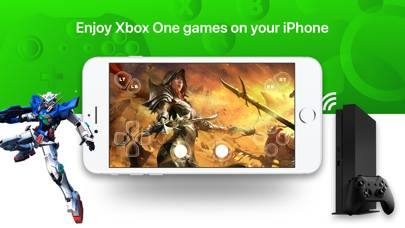
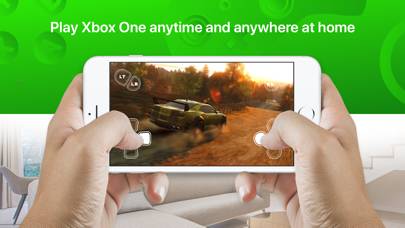
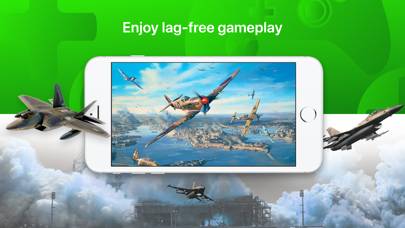
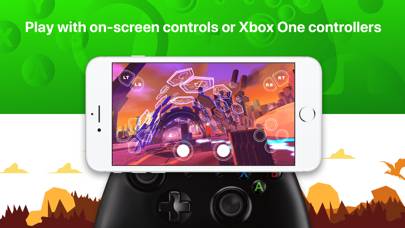
OneCast Unsubscribe Instructions
Unsubscribing from OneCast is easy. Follow these steps based on your device:
Canceling OneCast Subscription on iPhone or iPad:
- Open the Settings app.
- Tap your name at the top to access your Apple ID.
- Tap Subscriptions.
- Here, you'll see all your active subscriptions. Find OneCast and tap on it.
- Press Cancel Subscription.
Canceling OneCast Subscription on Android:
- Open the Google Play Store.
- Ensure you’re signed in to the correct Google Account.
- Tap the Menu icon, then Subscriptions.
- Select OneCast and tap Cancel Subscription.
Canceling OneCast Subscription on Paypal:
- Log into your PayPal account.
- Click the Settings icon.
- Navigate to Payments, then Manage Automatic Payments.
- Find OneCast and click Cancel.
Congratulations! Your OneCast subscription is canceled, but you can still use the service until the end of the billing cycle.
How to Delete OneCast - Bitwise Solutions Limited from Your iOS or Android
Delete OneCast from iPhone or iPad:
To delete OneCast from your iOS device, follow these steps:
- Locate the OneCast app on your home screen.
- Long press the app until options appear.
- Select Remove App and confirm.
Delete OneCast from Android:
- Find OneCast in your app drawer or home screen.
- Long press the app and drag it to Uninstall.
- Confirm to uninstall.
Note: Deleting the app does not stop payments.
How to Get a Refund
If you think you’ve been wrongfully billed or want a refund for OneCast, here’s what to do:
- Apple Support (for App Store purchases)
- Google Play Support (for Android purchases)
If you need help unsubscribing or further assistance, visit the OneCast forum. Our community is ready to help!
What is OneCast?
Better than reinstalling:
OneCast features:
• Supports HD 1080p video for crisp, smooth gameplay
• Various control methods including any Xbox or PlayStation game controller and the built in virtual on-screen controller
• Highly tuned performance with extremely low lag
• Multiple profile support so you can use any number of different Xbox consoles or Xbox Live gamertags
• Customise the virtual on-screen controller to your liking
• Quick and easy one-time setup, start playing within seconds