How to Delete Tap Color Pro: Color By Number
Published by: TalefunRelease Date: September 21, 2024
Need to cancel your Tap Color Pro: Color By Number subscription or delete the app? This guide provides step-by-step instructions for iPhones, Android devices, PCs (Windows/Mac), and PayPal. Remember to cancel at least 24 hours before your trial ends to avoid charges.
Guide to Cancel and Delete Tap Color Pro: Color By Number
Table of Contents:
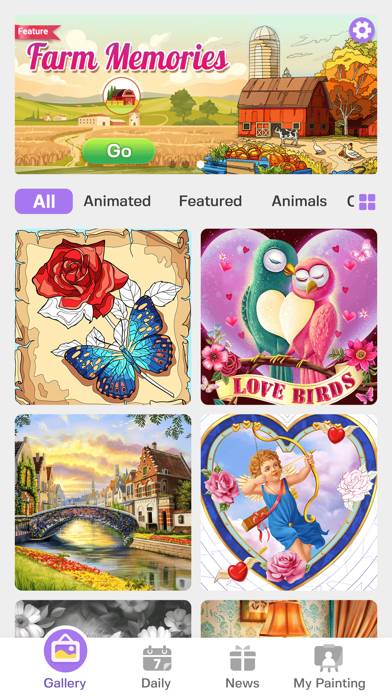
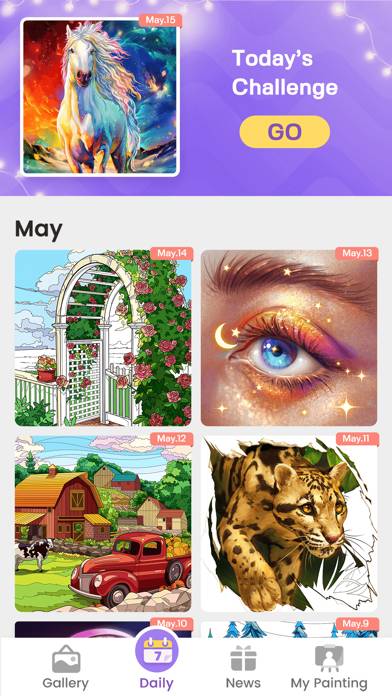
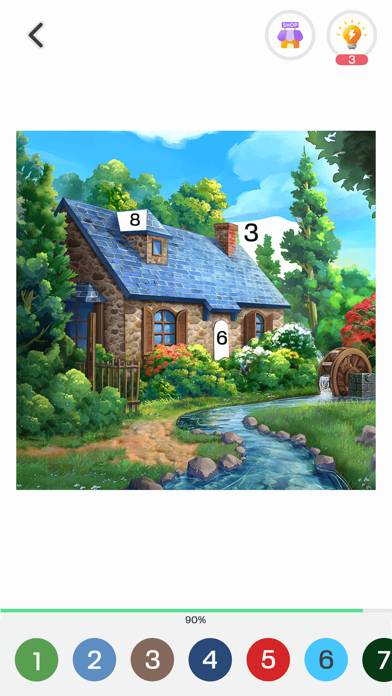
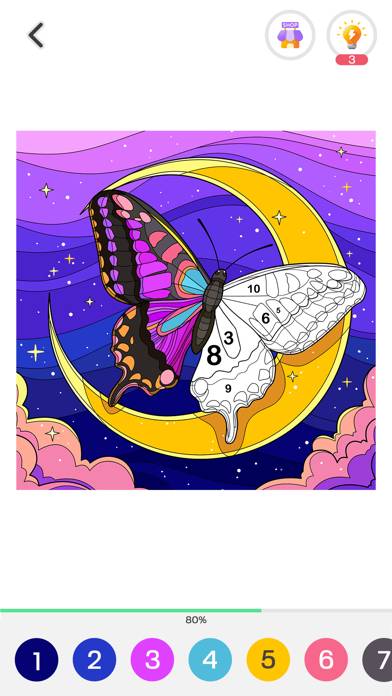
Tap Color Pro: Color By Number Unsubscribe Instructions
Unsubscribing from Tap Color Pro: Color By Number is easy. Follow these steps based on your device:
Canceling Tap Color Pro: Color By Number Subscription on iPhone or iPad:
- Open the Settings app.
- Tap your name at the top to access your Apple ID.
- Tap Subscriptions.
- Here, you'll see all your active subscriptions. Find Tap Color Pro: Color By Number and tap on it.
- Press Cancel Subscription.
Canceling Tap Color Pro: Color By Number Subscription on Android:
- Open the Google Play Store.
- Ensure you’re signed in to the correct Google Account.
- Tap the Menu icon, then Subscriptions.
- Select Tap Color Pro: Color By Number and tap Cancel Subscription.
Canceling Tap Color Pro: Color By Number Subscription on Paypal:
- Log into your PayPal account.
- Click the Settings icon.
- Navigate to Payments, then Manage Automatic Payments.
- Find Tap Color Pro: Color By Number and click Cancel.
Congratulations! Your Tap Color Pro: Color By Number subscription is canceled, but you can still use the service until the end of the billing cycle.
Potential Savings for Tap Color Pro: Color By Number
Knowing the cost of Tap Color Pro: Color By Number's in-app purchases helps you save money. Here’s a summary of the purchases available in version 7.50:
| In-App Purchase | Cost | Potential Savings (One-Time) | Potential Savings (Monthly) |
|---|---|---|---|
| Discounted Week Premium | $1.99 | N/A | $24 |
| Discounted yearly premium | $23.99 | $23.99 | $288 |
| Monthly Premium Activities | $9.99 | $9.99 | $120 |
| Tap Color Lite Hints Package 6 | $5.99 | $5.99 | $72 |
| Tap Color Lite Monthly Premium | $9.99 | $9.99 | $120 |
| Tap Color Lite Newuser Package | $0.99 | $0.99 | $12 |
| Tap Color Lite Weekly Premium | $4.99 | $4.99 | $60 |
| Tap Color Lite Yearly Premium | $49.99 | $49.99 | $600 |
| Tap Color Pro Monthly Premium | $2.99 | $2.99 | $36 |
| Tap Color Pro weekly Premium | $0.99 | $0.99 | $12 |
Note: Canceling your subscription does not remove the app from your device.
How to Delete Tap Color Pro: Color By Number - Talefun from Your iOS or Android
Delete Tap Color Pro: Color By Number from iPhone or iPad:
To delete Tap Color Pro: Color By Number from your iOS device, follow these steps:
- Locate the Tap Color Pro: Color By Number app on your home screen.
- Long press the app until options appear.
- Select Remove App and confirm.
Delete Tap Color Pro: Color By Number from Android:
- Find Tap Color Pro: Color By Number in your app drawer or home screen.
- Long press the app and drag it to Uninstall.
- Confirm to uninstall.
Note: Deleting the app does not stop payments.
How to Get a Refund
If you think you’ve been wrongfully billed or want a refund for Tap Color Pro: Color By Number, here’s what to do:
- Apple Support (for App Store purchases)
- Google Play Support (for Android purchases)
If you need help unsubscribing or further assistance, visit the Tap Color Pro: Color By Number forum. Our community is ready to help!
What is Tap Color Pro: Color By Number?
Tap color pro games | mik kay rainshine:
Get lost in over 20,000 awesome coloring pages in this adult coloring book game. We're always adding new art to color every single day, just for you!
Check out our cool variety of over 30 categories:
*Animated: Daily updates of unique and tons of animated images! Make your pics pop;
*Animals: Color all kinds of critters, from cute puppies and kitties to wild birds and tigers;
*Flowers: Relax with lovely flowers, perfect for some peaceful coloring time;
*Mandalas: Get zen with complex mandala designs that'll chill you out;
…
But wait, there's more! We've got loads of other stuff like Nature, Places, Festivals, Characters, Interiors, Classical… Just hop into the game and drift into the easy, artsy vibe.