How to Delete VPN Prime
Published by: Senight LLCRelease Date: August 24, 2024
Need to cancel your VPN Prime subscription or delete the app? This guide provides step-by-step instructions for iPhones, Android devices, PCs (Windows/Mac), and PayPal. Remember to cancel at least 24 hours before your trial ends to avoid charges.
Guide to Cancel and Delete VPN Prime
Table of Contents:
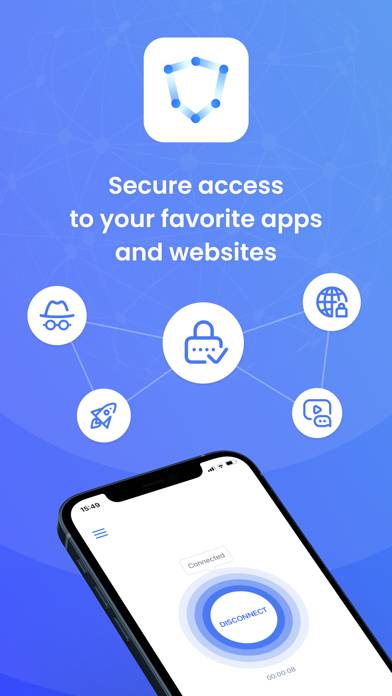
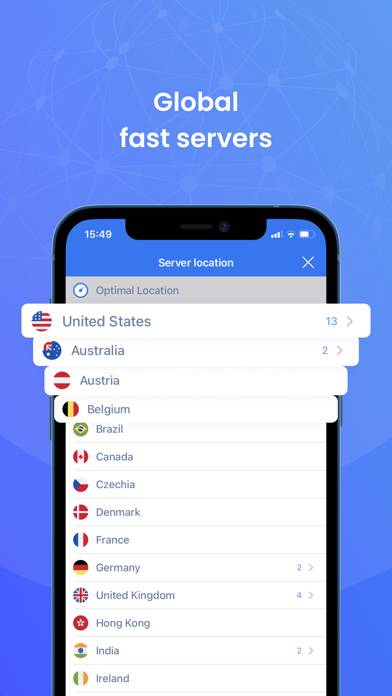
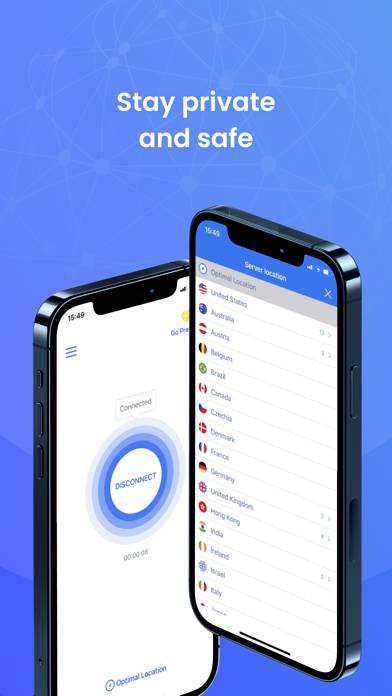
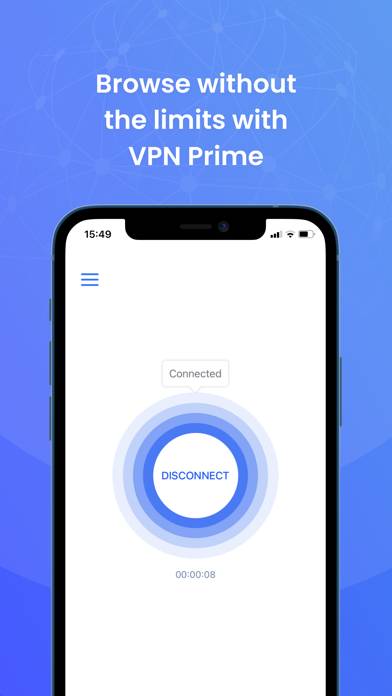
VPN Prime Unsubscribe Instructions
Unsubscribing from VPN Prime is easy. Follow these steps based on your device:
Canceling VPN Prime Subscription on iPhone or iPad:
- Open the Settings app.
- Tap your name at the top to access your Apple ID.
- Tap Subscriptions.
- Here, you'll see all your active subscriptions. Find VPN Prime and tap on it.
- Press Cancel Subscription.
Canceling VPN Prime Subscription on Android:
- Open the Google Play Store.
- Ensure you’re signed in to the correct Google Account.
- Tap the Menu icon, then Subscriptions.
- Select VPN Prime and tap Cancel Subscription.
Canceling VPN Prime Subscription on Paypal:
- Log into your PayPal account.
- Click the Settings icon.
- Navigate to Payments, then Manage Automatic Payments.
- Find VPN Prime and click Cancel.
Congratulations! Your VPN Prime subscription is canceled, but you can still use the service until the end of the billing cycle.
Potential Savings for VPN Prime
Knowing the cost of VPN Prime's in-app purchases helps you save money. Here’s a summary of the purchases available in version 2.50:
| In-App Purchase | Cost | Potential Savings (One-Time) | Potential Savings (Monthly) |
|---|---|---|---|
| Premium access 1 Month | $9.99 | N/A | $120 |
| Premium access 1 Year | $49.99 | $49.99 | $600 |
| Premium access 6 Months | $29.99 | $29.99 | $360 |
| Premium access with trial | $9.99 | $9.99 | $120 |
Note: Canceling your subscription does not remove the app from your device.
How to Delete VPN Prime - Senight LLC from Your iOS or Android
Delete VPN Prime from iPhone or iPad:
To delete VPN Prime from your iOS device, follow these steps:
- Locate the VPN Prime app on your home screen.
- Long press the app until options appear.
- Select Remove App and confirm.
Delete VPN Prime from Android:
- Find VPN Prime in your app drawer or home screen.
- Long press the app and drag it to Uninstall.
- Confirm to uninstall.
Note: Deleting the app does not stop payments.
How to Get a Refund
If you think you’ve been wrongfully billed or want a refund for VPN Prime, here’s what to do:
- Apple Support (for App Store purchases)
- Google Play Support (for Android purchases)
If you need help unsubscribing or further assistance, visit the VPN Prime forum. Our community is ready to help!
What is VPN Prime?
Amazon prime vpn not working 3 best amazon prime vpn 2023:
- Privacy protection
- Hide your IP and physical address
- Secure your internet activity and WiFi connection
VPN Prime is one of the easiest ways to access all your favorite online content. With global VPN servers and other premium features, VPN Prime is the best choice for you.
You can be a Premium member and get more features through auto-renewable subscription: