How to Delete Advanced Security & Cleaner
Published by: Viktor MazanikRelease Date: August 13, 2024
Need to cancel your Advanced Security & Cleaner subscription or delete the app? This guide provides step-by-step instructions for iPhones, Android devices, PCs (Windows/Mac), and PayPal. Remember to cancel at least 24 hours before your trial ends to avoid charges.
Guide to Cancel and Delete Advanced Security & Cleaner
Table of Contents:
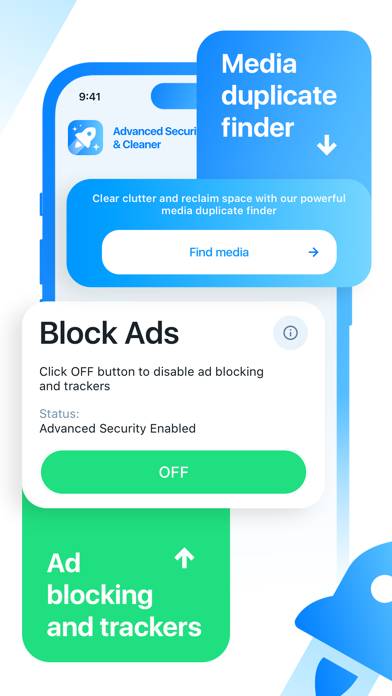
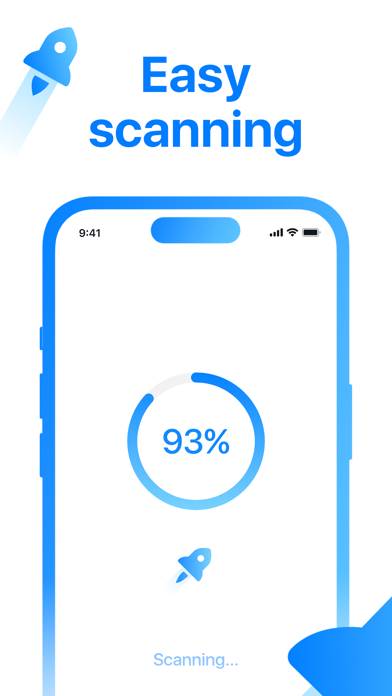
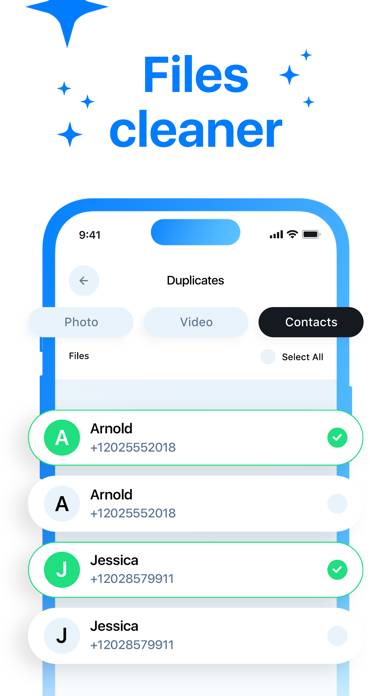
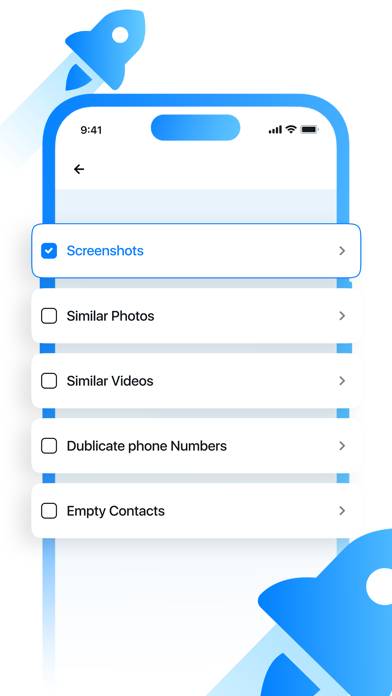
Advanced Security & Cleaner Unsubscribe Instructions
Unsubscribing from Advanced Security & Cleaner is easy. Follow these steps based on your device:
Canceling Advanced Security & Cleaner Subscription on iPhone or iPad:
- Open the Settings app.
- Tap your name at the top to access your Apple ID.
- Tap Subscriptions.
- Here, you'll see all your active subscriptions. Find Advanced Security & Cleaner and tap on it.
- Press Cancel Subscription.
Canceling Advanced Security & Cleaner Subscription on Android:
- Open the Google Play Store.
- Ensure you’re signed in to the correct Google Account.
- Tap the Menu icon, then Subscriptions.
- Select Advanced Security & Cleaner and tap Cancel Subscription.
Canceling Advanced Security & Cleaner Subscription on Paypal:
- Log into your PayPal account.
- Click the Settings icon.
- Navigate to Payments, then Manage Automatic Payments.
- Find Advanced Security & Cleaner and click Cancel.
Congratulations! Your Advanced Security & Cleaner subscription is canceled, but you can still use the service until the end of the billing cycle.
Potential Savings for Advanced Security & Cleaner
Knowing the cost of Advanced Security & Cleaner's in-app purchases helps you save money. Here’s a summary of the purchases available in version 1.80:
| In-App Purchase | Cost | Potential Savings (One-Time) | Potential Savings (Monthly) |
|---|---|---|---|
| 7 Days Subscription | $8.99 | $8.99 | $108 |
Note: Canceling your subscription does not remove the app from your device.
How to Delete Advanced Security & Cleaner - Viktor Mazanik from Your iOS or Android
Delete Advanced Security & Cleaner from iPhone or iPad:
To delete Advanced Security & Cleaner from your iOS device, follow these steps:
- Locate the Advanced Security & Cleaner app on your home screen.
- Long press the app until options appear.
- Select Remove App and confirm.
Delete Advanced Security & Cleaner from Android:
- Find Advanced Security & Cleaner in your app drawer or home screen.
- Long press the app and drag it to Uninstall.
- Confirm to uninstall.
Note: Deleting the app does not stop payments.
How to Get a Refund
If you think you’ve been wrongfully billed or want a refund for Advanced Security & Cleaner, here’s what to do:
- Apple Support (for App Store purchases)
- Google Play Support (for Android purchases)
If you need help unsubscribing or further assistance, visit the Advanced Security & Cleaner forum. Our community is ready to help!
What is Advanced Security & Cleaner?
Best virus removal tools cleaning a deeply infected system:
The advantages of our application are as follows:
• Blocking video ads, contextual, media and banner ads
• Blocking tracking trackers
• Bblocking malicious ads
Terms of use: https://adblock-lists-provide.com/terms
Privacy Policy: https://adblock-lists-provide.com/privacy